© 2026 Geekify. All rights reserved.
© 2026 Geekify. All rights reserved.
A business email is an essential tool for any professional or company. It builds trust, improves communication, and enhances your brand’s reputation. Unlike personal emails like Gmail or Yahoo. A professional email address uses your company’s domain name. That makes you look more professional. A professional custom email address is especially important for businesses that want to appear credible to clients, partners, and employees. Whether you’re a freelancer, startup, or established company, setting up a business standard email address will help you communicate more effectively. At Geekify®, we’ll explain how to create an email for business step by step. We’ll also cover free and paid options, setup methods, and the benefits of having a email hosting service.
The first step in creating a free email for a small business is selecting the right email provider. There are free and paid options available, depending on your needs.

Some platforms allow you to create a free professional business email address, but these often come with limitations. Here are some options:
Zoho Mail –
Free for up to 5 users, great for startups.
ProtonMail –
Offers secure email hosting with privacy protection.
Gmail (with a workaround) –
You can use a free Gmail account with email forwarding from your business domain or personalized email address.
These options are useful for creating email for business starter on a budget, but they may have limitations such as lower storage, fewer features, or the requirement to use third-party integrations for domain linking.
If you want a more professional and reliable service, consider these paid options:
Google Workspace (Gmail for Business) –
Provides a business email with 30GB+ storage, Google Drive, and more.
Microsoft 365 (Outlook for Business) –
Includes Outlook, Teams, and Office apps.
Bluehost or Hostinger Email Hosting –
If you have a website, your hosting provider may include free custom email domain accounts.
Paid services typically offer better security, more storage, and additional features like advanced spam protection, custom branding, and priority customer support. Investing in a professional create email address with domain name service ensures reliability. That enhances brand credibility, and helps streamline communication within your business.
For small businesses or startups, free options can be a good starting point, but as your company grows, upgrading to a paid plan will provide better scalability and improved efficiency. Choosing the right provider depends on your budget, security needs, and the level of professionalism you want to maintain in your business communications.
Call us or book an appointment with one of our skilled technicians by using our online inquiry form.
To create an email for business, you’ll need a domain email, which means registering a domain name. This helps with branding and makes your free business email address look more credible. Steps to register a domain name:
1. Choose a Domain Name
Pick a name that reflects your business and is easy to remember. Ensure that it aligns with your brand identity and industry.
2. Check Domain Availability
Use domain registrars like Namecheap, GoDaddy, or Google Domains to find an available domain name. You can also explore alternative domain extensions if your preferred name is taken.
3. Compare Pricing and Features
Different domain registrars offer various pricing plans and features such as WHOIS privacy protection, email forwarding, and auto-renewal. Choose a provider that fits your budget and needs to create an email for business.
4. Register and Purchase
Once you find an available domain, proceed with the registration process by providing your details and completing the payment. Consider enabling auto-renewal to prevent losing your domain.
5. Link to Email Hosting
After purchasing, connect the domain to your chosen email hosting provider (Google Workspace, Microsoft 365, or a web hosting service). If you already have a website, your hosting provider may offer free domain email options. That makes integration easier to set up a company's custom business email address.

Once you have a domain name, follow these steps to create an email for business:
Sign Up for a Business Email Plan –
Visit the provider’s website and sign up to create an email for a business plan. Paid plans usually offer more security, storage, and professional features.
Verify Your Domain –
Your provider will ask you to verify ownership of your domain. This is done by adding DNS records to your domain registrar’s settings. That ensures your domain is linked to your email service.
Create Email Accounts for Your Business –
Once verified, you can create business email addresses depending on your team’s needs.
Set Up Access on Devices –
After creating email accounts, configure them on your devices using IMAP/POP3 settings, or use the provider’s web-based email client. You can also sync your email platform with Outlook, Gmail, or Apple Mail for easy access.
By create an email for business, you establish credibility and streamline communication within your business. Having an organized business email service structure helps maintain brand identity and professionalism in all your business interactions.
After setting up your professional email, you need to configure it for better security and usability.
Sync with an Email App –
Link your business email with Gmail, Outlook, or Apple Mail for easy access across multiple devices.
Set Up Email Forwarding –
Forward emails to another account if you need to manage multiple addresses efficiently.
Enable Auto-Reply –
Set up automatic responses for vacations, customer inquiries, or support requests to keep communication seamless.
Create Email Aliases –
Use multiple addresses for different purposes while managing them from a single inbox.
Organize Email Folders & Filters –
Set up folders, labels, and filters to categorize emails and streamline workflow.
Enable Two-Factor Authentication (2FA) –
Adds an extra layer of security against unauthorized access. That gives you customer trust for your business.
Use Strong Passwords –
Avoid weak passwords like “123456” and opt for a mix of letters, numbers, and symbols.
Encrypt Emails –
If handling sensitive information, use encryption tools like ProtonMail for enhanced security.
Staying connected to your business's incoming emails is crucial. You can easily set it up on different devices like smartphones, laptops, and tablets by following these steps:
1. Choose an Email App:
If you use Gmail or Outlook, open the respective app on your mobile or desktop. For webmail users, simply visit your provider’s webmail link.
2. Add Your Business Email Account:
Navigate to the app’s settings and select 'Add Account.' Enter your business email address and password.
3. Configure IMAP or POP3 Settings:
Your email host provider will provide IMAP or POP3 settings. IMAP is recommended as it syncs emails across all devices, while POP3 downloads emails to one device.
4. Save and Sync:
After entering the required details, save the settings. Your device will sync emails. That allows you to send and receive messages instantly from potential customers.
5. Access Emails Anytime, Anywhere:
Once configured, your business email will be accessible on multiple devices. You can also access it via a browser by logging into your webmail link.
By creating an email account in Gmail properly, you ensure seamless communication and uninterrupted workflow across all your devices.

Having a business email is essential, but using it effectively ensures professionalism and efficient communication. Follow these best practices:
Always use a clear subject line to help recipients understand the purpose of your marketing emails. Start with a polite greeting and maintain a professional tone. Avoid slang and unnecessary abbreviations to keep your communication formal and respectful.
Business emails should be direct and to the point. Avoid lengthy messages by stating the main topic clearly and providing only relevant details. This saves time for both the sender and the recipient.
A professional email service provider adds credibility. It should include your name, job title, company name, and contact details. This makes it easy for recipients to recognize you and reach out when needed.
Create an email for business is a crucial step in establishing a professional image. Whether you choose Gmail for business, Microsoft Outlook, or another provider, having a domain email boosts credibility and efficiency.
If you’re just starting out, free options like Zoho Mail can be helpful, but for long-term growth, investing in Google Workspace or Microsoft 365 is recommended. By following our guideline, you can easily create an email for business and start communicating professionally.
Need help create an email for business? Geekify® offers expert IT support to help businesses like yours streamline their email solutions. Contact us today for assistance!
Call us or book an appointment with one of our skilled technicians by using our online inquiry form.
Book Online
Set Spam Filters –
Adjust spam settings to reduce unwanted emails and potential phishing attacks.
Regularly Update Passwords & Review Security Settings –
Periodically change passwords and monitor account activity for any suspicious behavior.
Use folders or labels to categorize emails, making it easier to find important messages. Archive essential conversations for future reference, and regularly check your spam folder to ensure no important emails are missed.
Remove inactive contacts and update your email list regularly. Keeping an organized email system enhances productivity and ensures smooth communication for good customer service.
By following these best practices, you can improve email efficiency, maintain professionalism, and enhance business communication.
Book Online