© 2026 Geekify. All rights reserved.
© 2026 Geekify. All rights reserved.
Category: Technical Services , 22 May 2025 18:33 PM
A slow computer can disrupt your productivity and cause frustration, especially when you need it to perform efficiently. The reasons for sluggish performance often include cluttered files, outdated software, insufficient hardware, or even malware. How to repair a slow computer? Fortunately, many of these issues can be resolved without professional help. By following a few practical steps, you can restore your slow pc's speed and efficiency. Start by running Windows update, cleaning up unnecessary files, and uninstalling unused programs to free up storage.
Optimizing startup programs and regularly restarting your computer can significantly improve its boot time. Running antivirus scans ensures your Windows search system is free from harmful malware. For more noticeable improvements, consider upgrading hardware, like adding more RAM or replacing the hard drive with an SSD. Additionally, keeping your software and drivers updated is essential for compatibility and performance. With these steps, you can breathe new life into your slow laptop and enjoy a smoother, faster experience.
Clean Up Unnecessary Files and Programs
How to repair a slow computer? A computer accumulates unnecessary files, virtual memory, and unnecessary programs over time, which can significantly slow it down. Cleaning up your system is a crucial step to improve its performance and free up valuable storage space.
Delete Temporary Files: Temporary files are created by your operating system and applications for short-term purposes, such as saving progress or caching data. However, they often remain on your computer long after their purpose has been served, taking up storage space. You can delete these files using the built-in disk space cleanup tool in your operating system. This tool scans your computer for temporary files, such as those in the recycle bin or temporary internet files, and removes them safely.
Uninstall Unused Programs: How to repair computers? Many installed programs may no longer be necessary, especially if you haven't used them in a while. These programs not only consume storage but may also run background processes that create slow computer problem. To uninstall them, go to the control panel (or equivalent settings), select the program list, and remove the ones you don’t need.
Clear Browser Cache: Your browser caches data to load websites faster, but over time, excessive cached files can impact your computer’s speed. Regularly clearing the cache and cookies from your browser’s settings can help improve both browsing and overall system performance.
How to repair a slow computer? By taking these steps, you can significantly enhance your slow computer's speed and efficiency.
Startup programs are applications that automatically run when your Windows computer starts. While some are essential, others can unnecessarily slow down the booting process. Optimizing these programs can significantly improve your computer’s startup speed. Here’s how to repair a slow computer:
Many applications are set to start automatically when your computer turns on, even if you don’t need them right away. Access your task manager (Ctrl + Shift + Esc) and navigate to the “Startup” tab. Review the list of programs and disable those that aren’t essential for daily use.
Identify the programs that are critical for your workflow, such as antivirus software, and ensure they remain enabled. Disabling non-essential programs reduces strain on system resources during startup.
Sometimes, unknown programs may appear in the startup list. Investigate them by searching online or checking their origin. If they’re unnecessary or potentially harmful, disable or remove them from the processing power.
Restarting clears temporary files and glitches that can accumulate over time. It also helps refresh system processes and ensures updates are properly applied.
Many operating systems and third-party tools offer startup optimization features. These tools can analyze your startup programs and recommend changes for better pc performance.
How to repair a slow computer? By managing startup programs, you can ensure a faster and more efficient computer performance.
Malware and viruses are among the most common causes of a slow computer. They can consume system resources, compromise your data, and even damage your system. Here are some steps to protect your computer from these threats and improve its performance:
1. Run a Full Antivirus Scan
Start by performing a comprehensive scan using trusted antivirus software. This process detects and removes malicious files, including viruses, spyware, and ransomware. A full scan ensures that hidden threats are identified and eliminated.
2. Update Security Software
Antivirus programs are only as effective as their latest updates. Regularly update your security software to ensure it has the most current virus definitions and can identify emerging threats.
3. Enable Real-Time Protection
Activate real-time protection features in your antivirus program. This proactive approach scans files and downloads as they occur. That blocking malicious software before it can harm your system.
4. Schedule Regular Scans
Set up your antivirus software to run automatic scans at regular intervals. This ensures consistent protection and helps detect potential issues before they escalate.
5. Avoid Suspicious Files and Links
Be cautious about downloading files or clicking on links from unverified sources. Many malware infections occur through phishing emails or unsafe downloads.
How to repair a slow computer? By following these steps, you can safeguard your computer from malware and viruses, keeping it secure and running smoothly.
Upgrade Hardware Components
A slow computer may indicate that your hardware components need an upgrade. Enhancing hardware can significantly improve your system’s speed and overall performance. Here are some hard drive space upgrades to consider:
1. Add More RAM
Random Access Memory (RAM) allows your computer to multitask efficiently. If you frequently use multiple programs or open many browser tabs, adding more RAM can provide a noticeable power settings boost.
2. Replace the Hard Drive with an SSD
Switching from a traditional Hard Disk Drive (HDD) to a Solid State Drive (SSD) can drastically improve your computer’s speed. SSDs have faster read/write speeds, which means quicker boot times and smoother performance when running programs.
3. Check the CPU’s Performance
The Central Processing Unit (CPU) is your computer's brain. If your CPU is outdated or struggling to handle modern tasks, consider upgrading to a faster processor for better performance.
4. Upgrade the Graphics Card
For tasks involving video editing or gaming, driver updates on your graphics card can enhance visual performance and reduce lag.
5. Install a Better Cooling System
Overheating can slow down your computer. Hardware upgrade to a more efficient cooling system ensures optimal performance.
6. Consider a New Power Supply Unit (PSU)
If you’re adding new components, ensure your PSU can handle the increased power options. A reliable PSU supports stable system performance.
How to repair a slow computer? These upgrades can extend the life of your computer and make it faster for your needs.
Outdated software and a traditional hard drive can slow down your windows pc and cause compatibility issues with new programs and hardware. Keeping your system updated ensures smooth performance and better security. Here are some essential steps to update your software and drivers effectively, and how to repair a slow computer:
1. Update the Operating System
Operating system updates often include bug fixes, security patches, and performance improvements. Check your system settings regularly for updates and install them to keep your computer running efficiently.
2. Update Device Drivers
Drivers are essential for your hardware to communicate with your operating system. Outdated drivers can cause hardware malfunctions or slow performance. Visit your device manager to identify outdated drivers and update them manually, or use reliable driver update tools to simplify the process.
3. Enable Automatic Updates
Many operating systems and programs offer automatic updates. Enabling this feature ensures your computer always has the latest software without manual intervention.
4. Install the Latest Software Versions
Keep your commonly used programs updated to their latest versions. Software updates often include new features, compatibility fixes, and performance enhancements.
5. Check for BIOS Updates
The BIOS (Basic Input/Output System) is crucial for hardware initialization. Updating it can enhance disk cleanup system stability and performance, but proceed with caution or seek expert help.
6. Uninstall Outdated or Unsupported Software
Remove software that is no longer supported by the developer, as it may have unresolved bugs or vulnerabilities. This helps improve system speed and security.
Regular updates ensure your computer runs smoothly and remains compatible with the latest technologies.
If none of the previous methods have resolved your computer’s performance issues, seeking professional help is the next step. Here are some ways you can get expert assistance for How to repair a slow computer:
Visit a Computer Repair Shop: Search for local, reputable repair shops with positive reviews. Many shops offer diagnostic services to determine the root cause of your computer’s sluggishness. They may also offer repairs at reasonable prices.
Contact the Manufacturer’s Support: If your computer is still under warranty, contacting the manufacturer’s customer support can be beneficial. They often provide free repair services or troubleshooting assistance. Make sure to have your warranty information handy when calling.
Hire a Certified Technician: If the issue seems complex, such as hardware malfunction or deep system issues, hiring a certified technician could be the best solution. These experts can accurately diagnose and resolve both hardware and software problems.
Remote Support Services: Many technicians offer remote assistance, which can save you time and effort. They can connect to your computer remotely to fix issues related to software and performance.
Check for Authorized Service Centers: For specialized issues, especially with branded devices, authorized service centers may have the necessary tools and knowledge to fix complex problems. Ensure you’re using trusted centers to avoid voiding warranties or causing further damage.
Q1: Why is my computer running so slow?
A: Common reasons include too many background programs, insufficient RAM, malware, or outdated hardware and software.
Q2: How often should I clean my computer’s internal parts?
A: Ideally, clean your computer’s internal parts every 6 to 12 months to prevent dust buildup.
Q3: Can upgrading to an SSD really make a difference?
A: Yes, SSDs are significantly faster than traditional hard drives, improving boot times and overall performance.
Q4: Is it safe to disable all startup programs?
A: No, only disable programs you recognize as unnecessary. Essential programs like antivirus software should remain enabled.
Q5: How do I know if my computer has a virus?
A: Signs include unexpected pop-ups, slow performance, frequent crashes, or programs opening on their own.
Q6: How to Repair a Desktop Computer?
A: The steps mentioned above apply to desktop computers as well. Focus on cleaning hardware components, such as the CPU fan, and ensuring proper ventilation.
Q7: How to Repair Computer Hardware?
A: Check for loose connections, clean the internal parts, and replace faulty hardware components.
Q8: Where Can I Get My Computer Repaired?
A: Use online reviews to find trusted local repair shops or contact the manufacturer for official repair services.
Q9: How to Repair a Computer CPU?
A: Ensure the CPU is not overheating. Clean the cooling system, replace thermal paste, and check for software that overworks the CPU.
How to repair a slow computer? A slow computer doesn’t always mean it’s time for a replacement. By following the above steps, you can repair your computer and bring it back to its optimal speed. Regular maintenance, like cleaning up files, updating software, and running security scans, will keep your computer running smoothly in the long run.
If the issue persists, don’t hesitate to seek professional assistance. With the right care and occasional upgrades, your computer can serve you well for years to come.
Our team is always available to assist with your unique tech challenges. If your required service isn’t listed, feel free to get in touch. Geekify offers personalized solutions tailored to your needs. Call, request support, or book an appointment online—we’re here to help!