© 2026 Geekify. All rights reserved.
© 2026 Geekify. All rights reserved.
Category: Computer Recycling Vs Data Recovery , 24 April 2025 20:06 PM
USB drives are incredibly useful for storing data on the go. However, nothing feels quite as frustrating as plugging in your USB drive only to realize your files have disappeared or the drive is no longer recognized. The good news is, you don’t have to panic! Recover USB drive is possible, even if the files seem lost or corrupted. This guide will walk you through each step to help you retrieve data from USB in simple and understandable terms.
Whether you’re dealing with a USB flash drive recovery, USB stick recovery, USB thumb drive recovery, USB memory recovery, USB storage recovery, or any other USB device recovery, you’ll find tips here that can bring back what you need.
USB drives, like other storage devices, are prone to data loss or deleted files for several common reasons. That can be frustrating, but is usually fixable. Here’s a closer look at some of these causes:
Accidental Deletion: A single misclick or keystroke can accidentally delete a file or folder from your USB drive. This is a frequent occurrence, especially with sensitive data, and can feel alarming.
Formatting: Sometimes, a USB drive is formatted unintentionally, wiping out all stored data. Formatting is usually done to clear the drive or address errors, but it also clears the files.
Corruption: USB drives can become corrupted when removed improperly or due to power failures, virus infections, deleted file, or software issues. That renders files inaccessible or broken.
Physical Damage: USBs are delicate and can suffer physical damage from moisture, bending, or even heavy usage over time. That may result in unreadable data.
Drive Errors: Internal errors can make USB drives unrecognizable or malfunctioning, often due to system or firmware issues.
Each of these issues can lead to lost data, but don’t worry! The methods below will guide you through effective ways to recover USB drive.
Before diving into complex USB data recovery or pen drive methods, it’s worth checking if the problem might simply be with the connection. Often, USB data issues don’t stem from the data itself but rather from the computer’s ability to read the drive. Here are a few quick fixes:
Connect to Another USB Port: Some USB ports, especially on older computers, may not support high-speed data transfer or might be temporarily disabled. Trying a different port, ideally, a USB 3.0 (often blue), can solve connection issues quickly.
Try a Different Computer: Occasionally, the computer’s operating system might fail to recognize the recover USB drive due to compatibility issues or driver errors. Testing the USB on another computer helps confirm if the problem is with your device or the USB drive itself.
Check Connections: USB drives with connectors or adapters can occasionally become loose or unseated. Ensuring the connection is tight and secure can make a difference, especially for older drives or recover deleted files that may have worn connectors.
If you’re able to view your disk management files after these steps, copy them immediately to avoid future issues. If the recover USB drive is still unreadable, move on to more advanced troubleshooting options.
If your retrieve files from USB is still not working, both Windows and macOS offer built-in utilities to help identify and repair drive issues. These tools can scan for errors and attempt minor repairs. That is often enough to recover USB drive access.
Insert the USB drive and locate it on this PC (or My Computer on older Windows versions).
Right-click on the USB drive icon and select ‘Properties’.
Navigate to the ‘Tools’ tab, where you’ll find an ‘Error Checking’ section. Click on ‘Check’, and the system will start scanning the USB drive for file system errors and possible corruption.
If the tool finds issues, it will attempt to repair them automatically. That restores access to files in many cases of USB recovery.
Open ‘Applications’ and go to ‘Utilities’. Then, launch ‘Disk Utility’.
Find the USB drive in the left sidebar and click to select it.
With the USB selected, click ‘First Aid’ at the top of the window. First Aid will scan the drive for errors and try to fix any it finds. That can often resolve issues related to the USB drive’s file system.
If either of these methods works, you should be able to access your USB flash disk partition recovery files again. If the USB drive still has problems, don’t worry—there are more advanced file recovery and Wondershare Recoverit options for lost files. These built-in tools are effective for minor issues, but for more serious file corruptions or unrecognized drives, data recover USB drive software may be necessary.
If basic troubleshooting hasn’t helped, data recovery software is the next best option for retrieving files from your corrupted USB drive. These programs are specifically designed to recover lost, deleted, or corrupted data. Here are some of the most reliable and widely used options:
Recuva: This free tool for Windows is user-friendly and effective for most windows file recovery needs. That makes it a popular choice among users.
Disk Drill: Available for both Windows and Mac, Disk Drill is known for a high flash drive data recovery success rate and supports various file types. That makes it a versatile option.
EaseUS Data Recovery Wizard: Another reputable choice for both Windows and Mac users, EaseUS offers a streamlined interface and strong recovery capabilities, even for a formatted USB drive.
1. Download and Install: Visit the official website of your chosen recovery software and install it on your computer. Ensure you’re using a trusted source to avoid malware.
2. Select USB Drive: Launch the software, which will show a list of available drives, including your USB. Select the USB drive from the list to target it for recoverable files.
3. Start Scanning: Initiate the scan. Scanning times can vary based on your USB drive’s storage capacity and the extent of data loss. That ranges from a few minutes to several hours.
4. Preview and Stellar Data Recovery Files: Most recovery tools provide a preview feature. That allows you to view recoverable files before saving them. Select the files you wish to recover, and save them directly to your computer’s corrupted flash drive. That avoids saving them back to the USB to prevent overwriting data.
Data recovery software is generally effective for recover USB drive data or drive letter. But if this step fails, you may need to consider professional data recovery services, especially if the data is critical.
If you've followed all the previous steps and still can’t access your files, professional data recovery services may be your best option, especially for critical or irreplaceable data. These services are typically more expensive than DIY methods. However, they offer advanced recovery file techniques and specialized equipment that can retrieve data even from severely damaged USB drives.
Professional recovery services are often the last resort when other methods, such as using recovery software or the Command Prompt, have failed. These experts are trained to handle complex cases, including corrupted USB flash drive and wise data recovery that are physically damaged, corrupted, or suffering from severe logical errors.
Look for data recovery companies that specialize in USB flash drive recovery, as they have the necessary tools and experience to deal with specific USB-related issues. These services can often recover files from drives that are unrecognizable, have been dropped, or have suffered water or electrical damage.
Though these services can be costly, they can provide peace of mind knowing that skilled professionals are handling your critical data. If you’re facing a situation where your data is irreplaceable, investing in professional puran file recovery might be worth it. However, always research and choose a reputable service to avoid scams or further damage to your device.
Preventing data loss is always better than dealing with it later, and with a few simple habits, you can protect your USB drive and the important files stored on it. Here are some effective tips to help you avoid data loss in the future:
Eject Properly: Always ensure you safely eject your USB drive before physically removing it from the port. This allows the operating system to finish any ongoing processes and reduces the risk of file corruption.
Use Antivirus Software: Viruses and malware can easily corrupt or delete data on USB drives. Keep your antivirus software up-to-date and perform regular scans to detect and eliminate any threats.
Backup Regularly: Regularly back up important files from your USB drive to another device, external hard drive, or storage device. This ensures that even if something happens to the USB drive, you’ll have a copy of your crucial data.
Avoid Physical Damage: USB drives are small and fragile. Protect them from physical damage by keeping them away from moisture, extreme temperatures, or environments where they could get bent or broken. Always store them in a protective case to ensure longevity.
By following these simple precautions, you can significantly reduce the likelihood of losing data from your USB drive and keep your files safe for the long term.
1. Can I recover files from a USB drive that won’t show up on my computer?
Yes, try USB data recovery software or professional services. First, test different USB ports or computers.
2. Is USB drive recovery software safe?
Reputable software is safe, but always download from trusted sources to avoid malware.
3. Can I retrieve files after formatting my USB drive?
Yes, recovery tools can often retrieve data from formatted drives, though success depends on the drive's condition.
4. Can I recover data from a physically broken USB drive?
Yes, professional recovery experts can often retrieve data from physically damaged USBs. Avoid DIY repairs, as they may cause further damage.
Losing or deleting data from a USB drive is distressing. But it’s not the end of the road. From basic troubleshooting to advanced recovery software and even professional services, there are multiple methods to retrieve lost files. By following these steps, you can maximize your chances of recover USB drive and getting back what’s important.
With this guide, we hope you feel empowered to tackle USB drive issues confidently. Remember to back up your files regularly and handle your USB drives with care to prevent future losses.
Happy recovering!
Our team is always available to assist with your unique tech challenges. If your required service isn’t listed, feel free to get in touch. Geekify offers personalized solutions tailored to your needs. Call, request support, or book an appointment online—we’re here to help!