© 2026 Geekify. All rights reserved.
© 2026 Geekify. All rights reserved.
Category: Photo & Data Recovery , 05 May 2025 20:01 PM
Have you ever accidentally deleted important files from your USB drive and then felt a sinking dread in the pit of your stomach? You’re not alone. Losing valuable photos, documents, or memories from your USB can be stressful and even heartbreaking. But don’t panic – there’s good news! You can sometimes retrieve those files from your USB drive without the need for special software. In this post, we’ll walk through simple methods for how to recover deleted files from USB without software. So you have a better chance of restoring those lost files.
Let’s dive into some practical, easy-to-follow steps that may help recover deleted files from a USB flash drive recovery, USB stick recovery, USB thumb drive recovery, USB memory recovery, USB storage recovery, USB device recovery, or retrieve files from USB.
Why Deleted Files Aren’t Always Lost Forever
When you delete files from a USB drive, they’re not always gone for good. They may still exist on the drive until new data overwrites them. This is why it’s essential to act quickly if you notice files are missing. The sooner you attempt to recover deleted files from your USB, the better your chances of success.
When files disappear from a USB drive, they might be hidden rather than deleted. Here’s how to check for hidden files on your USB, using Windows File Explorer or Mac Finder.
Connect Your USB Drive: Insert the USB drive into your computer and wait for it to be detected.
Open File Explorer (Windows) or Finder (Mac): On Windows, go to File Explorer, where you’ll see a list of all available drives. On Mac, open Finder to locate your USB.
Locate Your USB Drive: Find your USB in the list of drives displayed. It usually appears under “Devices and drives” on Windows and under “Locations” on Mac.
Reveal Hidden Files in Windows: In File Explorer, go to the ‘View’ tab at the top, then click on ‘Options’. Select ‘Change folder and search options’ and navigate to the ‘View’ tab in the Folder Options. Scroll to find ‘Hidden files and folders’ and select ‘Show hidden files, folders, and drives’.
Check for Your Files: Once you enable this option, check the USB for hidden files. If found, copy them to your computer or a secure folder.
This method can retrieve files from a USB that were previously invisible. That gives you a chance to save them again.
Using Command Prompt on Windows can help USB flash disk recovery if they are hidden rather than permanently deleted. This process changes recovery file attributes. That makes previously hidden files visible. Here’s a step-by-step guide:
Connect Your USB Drive: Insert the USB pen drive data into your computer and wait for it to be detected. It’s essential to ensure your computer recognizes the USB before moving forward with Windows file recovery and USB drive data recovery.
Open Command Prompt: In the Windows search bar at the bottom left of your screen, type ‘cmd’ and select ‘Command Prompt’ from the search results. This will open a black terminal window where you can enter commands.
Enter the Command: In Command Prompt, type the following command, then press ‘Enter’:
attrib -h -r -s /s /d G:\
> Note: Replace “G:” with the actual drive letter of your USB, which you can confirm in File Explorer. This command is key to changing file attributes on the USB.
Understand the Command: This command works by removing hidden (-h), read-only (-r), and system (-s) attributes from all files and folders on your USB. This can make hidden or inaccessible files reappear if they’re still on the drive.
Check Your USB Data Recovery Files: Once the command completes, go back to your USB drive in File Explorer. Look through the folders and files to see if your lost files are now visible.
This easeus data recovery wizard method is especially helpful for recovering files or lost files that aren’t permanently deleted but were hidden due to system or accidental changes.
If you deleted files from your USB drive while it was connected to your computer. There’s a possibility they were moved to the Recycle Bin rather than permanently erased. Here’s a quick and easy method how to recover deleted files from USB without software to check:
Open the Recycle Bin: On your computer’s desktop, find and open the Recycle Bin icon. This folder temporarily stores deleted files. That allows for easy restoration if you need them back.
Search for Your USB Files: Once the Recycle Bin opens, scan through the items to look for files or folders from your USB drive. If you deleted them from the USB using File Explorer, they might have ended up here.
Use the Search Feature: If the Recycle Bin has a lot of items, use the search bar in the upper-right corner to search by file name or file type (e.g., ".jpg," ".docx"). That makes finding your files faster
Restore the Files: When you find the files you’re looking for, right-click on each one and select ‘Restore’. This action will return the files to their original location on the USB drive. That makes them accessible as if they were never deleted.
Check the USB Drive for Restored Files: After restoring, navigate back to your USB drive to confirm the files are there and can be opened.
This method how to recover deleted files from USB without software works best when files are deleted from the USB using File Explorer. If files were permanently deleted, this approach may not work. But checking the Recycle Bin is always a quick and hopeful first step for MiniTool Power data recovery.
The ‘Previous Versions’ feature in Windows can be useful for recover lost data, and deleted or modified files on a USB drive. It works by restoring a previous state of the USB drive, if backups or shadow copies were automatically created. Here’s how to use it:
Connect the USB Drive: Insert your USB drive into the computer for Windows backup. That makes sure it’s detected and assigned a drive letter.
Access File Explorer: Open ‘File Explorer’ and locate your USB drive among the listed drives. It should appear in “This PC” or “Devices and Drives.”
Open USB Properties: Right-click on the USB drive icon and choose ‘Properties’ from the dropdown menu to access drive settings.
Go to the Previous Versions Tab: In the Properties window, select the ‘Previous Versions’ tab. Here, Windows will display any available restore points or shadow copies that were automatically created for data recovery software.
Restore from a Previous Version: If versions are listed, choose one from a date when you believe the files were intact. Click ‘Restore’ to revert the drive to this state.
This method may help how to recover deleted files from USB without software. However, it only works if restore previous version were automatically created by Windows. That is often the case in systems with backup enabled for hard drive recovery.
If files on your USB drive are inaccessible or deleted data, it might be due to minor errors on the drive itself. Running a ‘disk check’ can help identify and fix these issues for sd card recovery. That potentially makes lost files visible again. To do this, insert your USB drive into the computer, open ‘File Explorer’, and locate your USB. Right-click on the drive and select ‘Properties’. Next, go to the ‘Tools’ tab and click on ‘Check’ under Error-checking. Follow the on-screen prompts to allow Windows to scan for and recover deleted data errors. This process helps resolve minor file system issues on the USB that could have hidden or blocked access to your recoverable files. Once complete, check your USB data recovery software to see if your files have reappeared. Disk checks are a simple but effective method for troubleshooting USB issues without needing extra software.
If you have set up a backup system on your computer, there’s a chance that your deleted USB files were backed up automatically. To check, go to ‘Control Panel’ > ‘System and Security’ > ‘File History’. If File History is enabled, you can browse through the backup versions of your files and folders. Look for a backup that includes the files from your USB drive. If you find the missing files, select ‘Restore’ to recover them. This is an excellent method to recovered file if your computer has been automatically backing up your data without you realizing it. It’s especially helpful if you regularly back up files but didn't specifically save copies of your USB content. Using this recovery tool's feature can save you from data loss. That provides a reliable safety net for your important files.
For Mac users, you can use the ‘Terminal’ app for how to recover deleted files from USB without software. First, insert your USB into the Mac and open ‘Terminal’. That is located in Applications > Utilities. Then, type the following command and press ‘Enter’:
defaults write com.apple.finder AppleShowAllFiles TRUE
killall Finder
This command prompts Finder to show all hidden files, including those that may be invisible on your USB drive. After running the command, Finder will refresh, and if any hidden files are present on your USB, they will now be visible. If you find your deleted files, simply copy them to another location on your Mac to save them. This method is useful for recovering deleted files that were hidden due to system settings, and deleted file recovery doesn’t require any additional software.
To prevent future data loss on your USB flash drive file, here are some helpful steps on how to recover deleted files from USB without software you can take:
Back Up Regularly: It’s essential to back up your important files to another location, such as your computer or cloud storage. Regularly transferring data from your USB to a safer backup ensures that you won’t lose critical files if something happens to your USB drive.
Safely Eject Your USB: Always use the “Eject” option before removing your USB drive from the computer. This ensures that all files are properly saved and prevents corruption. Simply pulling the USB out without ejecting it can lead to data loss in a trash bin or damage to the drive.
Label Your USB Drives: If you use multiple USB drives, it’s a good idea to label each one with its contents or purpose. This will help prevent accidental deletion of important files and reduce the risk of confusion when managing multiple drives.
Use File Compression: For added safety, consider compressing your important files into password-protected archives. This USB recovery will not only save space but also add a layer of protection against unauthorized access and accidental deletion.
Use Reliable USB Drives: Invest in high-quality USB drives from trusted brands. Cheaper or unreliable drives are more prone to malfunction. That could lead to data loss. A dependable USB is crucial for safe data storage and transfer.
By following these practices, you can significantly reduce the risk of losing data from your USB flash drive data in the future.
What If None of These Methods Work?
If you’ve tried everything and the files are still inaccessible, it might be time to consider specialized stellar data recovery software or reach out to a 4DDIG data recovery professional. Though not ideal, these services can sometimes recover data that is otherwise unrecoverable. Most importantly, remember that the longer you wait to attempt recovery, the lower the chance of success. So act quickly!
FAQs About How to Recover Deleted Files From USB Without Software
1. Can permanently deleted files be recovered without software?
Not always. If files are truly deleted, manual methods may not work, and software might be required.
2. How do I recover hidden files on a USB?
Enable hidden files via File Explorer (Windows) or use Terminal commands (Mac) to make them visible.
3. What does the Command Prompt do for USB file recovery?
It changes file attributes to unhide and restore files that are not visible but still on the USB.
4. How can I avoid losing USB data in the future?
Back up files, safely eject the USB, label drives, and use compressed, password-protected archives for critical data.
Final Thoughts
Losing files from a USB external hard drive device can feel like a mini-crisis, but by acting promptly and carefully following these steps, you increase your chances of recovering files that have been lost. Whether it’s precious memories or critical work documents, the journey how to recover deleted files from USB without software isn’t as difficult as it seems.
Recovering a deleted file without software might seem challenging. But with patience and persistence, you can often retrieve data from USB drives using these built-in tools and tricks. Keep your calm, follow the steps one by one, and hopefully, you’ll see your files back in no time.
Good luck! And remember – backup is your best friend for the future.
Our team is always available to assist with your unique tech challenges. If your required service isn’t listed, feel free to get in touch. Geekify offers personalized solutions tailored to your needs. Call, request support, or book an appointment online—we’re here to help!