© 2026 Geekify. All rights reserved.
© 2026 Geekify. All rights reserved.
Category: Photo & Data Recovery , 13 April 2025 19:32 PM
In today’s digital world, we rely on external hard drives for everything from storing important documents and family photos to backing up our work files and precious memories. It’s incredibly frustrating and often panic-inducing when a hard drive or hard disk stops working, leaving us uncertain if we can recover our treasured data.
At Geekify, we understand how stressful data loss can be. Losing critical information can feel like losing a part of yourself. But don’t worry—whether you’re dealing with accidental deletions, a virus, or even physical damage, there are several ways to recover data from external hard drive.
In this blog, we’ll walk you through the different types of data loss. Here, we explain the steps to recover data from external hard drive and introduce our file recovery services. This can help you retrieve what’s missing.
External hard drives, though durable, are still prone to failure for several reasons:
Physical Damage: Dropping the drive, exposure to extreme temperatures, or water damage can harm internal components.
Software Issues: Accidental deletion, formatting errors, or malware can lead to data loss.
Mechanical Failures: Over time, parts within the hard drive wear down, especially if it’s used frequently.
Power Issues: Power surges or improper ejection can damage a hard drive, corrupting data.
Recognizing the cause of data loss is important since it impacts the approach to recovery. For instance, retrieving data from a physically damaged hard drive differs from recovering accidentally deleted files.
When you experience data loss, your immediate steps can make a big difference in your chances of recover HDD data. Here’s what to do if you find yourself in this unfortunate situation:
Stay Calm: It’s easy to panic, but staying calm and avoiding unnecessary actions can help prevent further data loss.
Avoid Overuse: Refrain from using external hard drive recovered files. Every time you write new data, it may overwrite lost files.
Determine the Cause: Was it accidental deletion, a virus, or physical damage? Knowing the cause helps decide the next steps.
Seek Help Early: If the data is irreplaceable, a professional recover files service like Geekify can offer the expertise needed to safely retrieve data from an HDD.
Let’s go over different recovery options, including DIY approaches and professional HDD recovery services.
Sometimes, the issue isn’t with the data itself but with the device connection. First, check that the cable is intact and try connecting the drive to a different USB port or using a new cable. Restarting your computer can sometimes resolve connection issues, as can connecting the drive to another computer to determine if the issue is with the drive itself or the computer. If none of these basic troubleshooting steps work, the problem might be more serious and may require further attention.
Both Windows and macOS provide built-in tools that may help stellar data recovery from a damaged or corrupted external hard drive. On Windows, file history allows you to retrieve files from previous versions. If it was enabled before the issue occurred, System Restore can roll back system settings. That potentially fixes issues affecting drive access. On macOS. Time Machine can restore deleted file and lost data if the drive was previously backed up. That allows you to access earlier versions of your data. Additionally, macOS’s Disk Utility can repair minor disk errors and help regain access to the raw drive. These built-in tools are a useful first step in troubleshooting and may save valuable data without needing additional software.
recover data from external hard drive Several data recovery software programs are available that can help recover info from hard drive, particularly when dealing with accidental deletions. That formatting issues, or minor corruption. Recuva is a popular option for Windows users, while Disk Drill and EaseUS Data Recovery Wizard are effective on both Windows and macOS. These tools are user-friendly and can scan the drive to locate recoverable files. That makes them a practical option for many recover lost data situations. However, if the hard drive has sustained physical damage, these software solutions may not be effective, and professional recovery services may be required.
If DIY Windows file recovery from external HDD methods doesn’t yield results, consulting a professional file recovery service, such as Geekify, is a smart next step. Our experts have specialized tools and techniques designed for safe, efficient recover data from external hard disk. That boosts the chances of successful recovery of deleted data. Professional services bring both experience and advanced equipment tailored to hard drive data recovery service. That gives them an edge in tackling complex data loss or lost file issues. Additionally, if the driver has sustained physical damage, trying to open it yourself can worsen the situation. Professionals work in controlled, clean environments to prevent further harm. Reliable recovery services also prioritize confidentiality and follow strict security protocols. That ensures your data remains safe and protected throughout the storage device process.
At Geekify, we pride ourselves on helping our clients recover valuable data from their dead external hard drive, no matter the situation. Here’s what we offer:
Comprehensive HDD Recovery Services: We specialize in recovering data from all types of hard drives and restore files, whether it’s a Mac, PC, or Linux system.
Physical and Logical Data Recovery: Whether it’s mechanical damage or software issues, we have the expertise to handle both.
Personalized Support: Our team understands the emotional attachment to your USB drive data, and we work closely with you throughout the process.
We know how important your data is, which is why we’re committed to providing reliable, secure, and effective corrupted drive recovery solutions.
If you’re using a Mac, here’s a quick step-by-step guide to help recover data from a damaged external hard drive:
Connect the Drive: Plug your external hard drive into the Mac.
Open Disk Utility: Find this in Applications > Utilities > Disk Utility.
Run First Aid: Select your external drive and run First Aid to repair potential disk errors.
Use Time Machine (if enabled): Go to System Preferences > Time Machine to see if there’s a backup you can restore from.
Consider Data Recovery Software: If Disk Utility doesn’t work, try data recovery software compatible with macOS, such as Disk Drill or Data Rescue.
Data recovery and Wondershare recoverit services are a fantastic option when things go wrong. That preventing data loss from happening in the first place is always better. Here are a few simple steps:
Regular Backups: It's essential to back up your data regularly to prevent loss. Using cloud storage or another professional data recovery service can help. That ensures your files are safe and easily retrievable in case of an issue with your primary external disk.
Safe Ejection: Always eject your formatted external hard drive safely before unplugging it. This prevents file corruption or damage that can occur if the drive is removed while data is being transferred or accessed.
Protect Against Viruses: Keeping your antivirus software up to date. It is a crucial defense against malicious attacks that can damage or corrupt your data. A good antivirus program can detect threats and keep your hard disk drive safe from potential harm.
Store Carefully: To avoid physical damage, store your external hard drive in a safe and secure place. Protect it from extreme temperatures, moisture, or accidental drops by keeping it in a sturdy case or a safe location. Proper care can extend the lifespan of your drive.
If you’ve tried troubleshooting and mini tool power data recovery software with no success, reaching out to a professional service like Geekify can save your valuable data. Here are a few scenarios where professional help is essential:
Strange Noises: If your external hard drive data starts making clicking or grinding noises, it’s a sign of potential mechanical damage. These sounds typically mean that internal components are failing, and continuing to use the drive could worsen the damage.
Drive Not Recognized: When your drive isn’t recognized by any device, it could indicate a hardware problem. This issue may result from faulty cables, ports, or internal components and may require expert inspection to diagnose and resolve.
Accidental Formatting: Recovering data after accidentally formatting a drive can be challenging, as formatting clears the data index. Although some secure data recovery tools can help, successful retrieval often requires professional-grade tools and expertise. That prevents data from being overwritten and increases the chances of recovering all lost files.
1. Can I recover data from an external hard drive that’s not showing up?
Yes! Try connecting it to a different port or device. If it’s still unrecognized, Geekify can help with specialized recovery.
2. Can data be recovered from a physically damaged hard drive?
Yes, our experts at Geekify can handle mechanical issues to safely recover your data.
3. Is it possible to recover data from a formatted drive?
Often, yes. Formatting doesn’t erase data fully, and recovery is possible unless it’s overwritten.
4. How long does data recovery take?
It varies by case. Basic recoveries may take hours, while complex ones might take a few days.
5. Is my data secure with a recovery service?
Absolutely. Geekify follows strict confidentiality protocols to protect your data during the recovery process.
Data loss is often an overwhelming experience. But remember, there are multiple ways to recover data from external hard drive. From troubleshooting and recovery software to a professional hard drive recovery service like Geekify, you have options.
If you’re struggling with external hard drive recovery, our team at Geekify is here to help. Reach out to us for a consultation, and let’s see how we can recover your precious files together.
Our team is always available to assist with your unique tech challenges. If your required service isn’t listed, feel free to get in touch. Geekify offers personalized solutions tailored to your needs. Call, request support, or book an appointment online—we’re here to help!